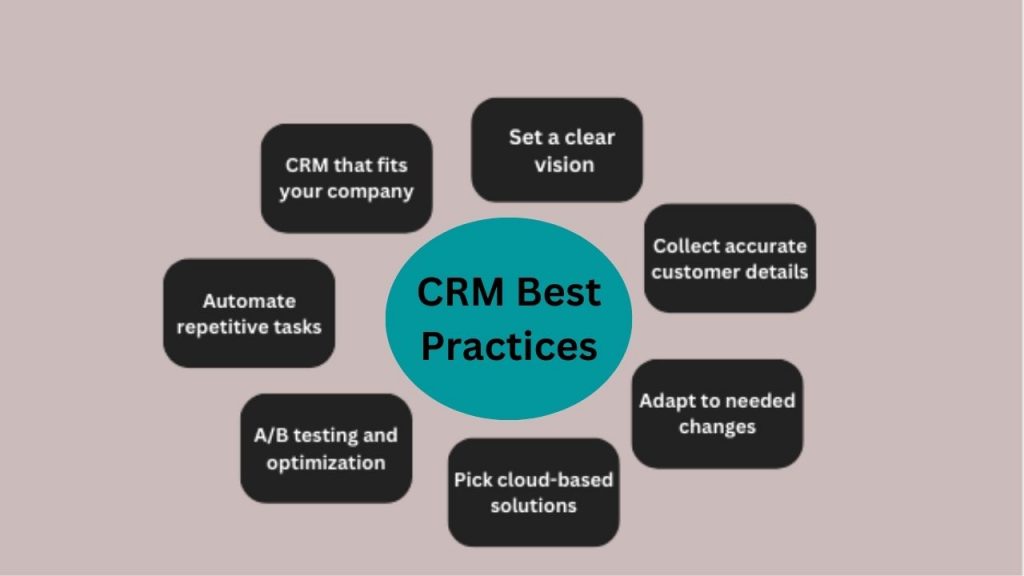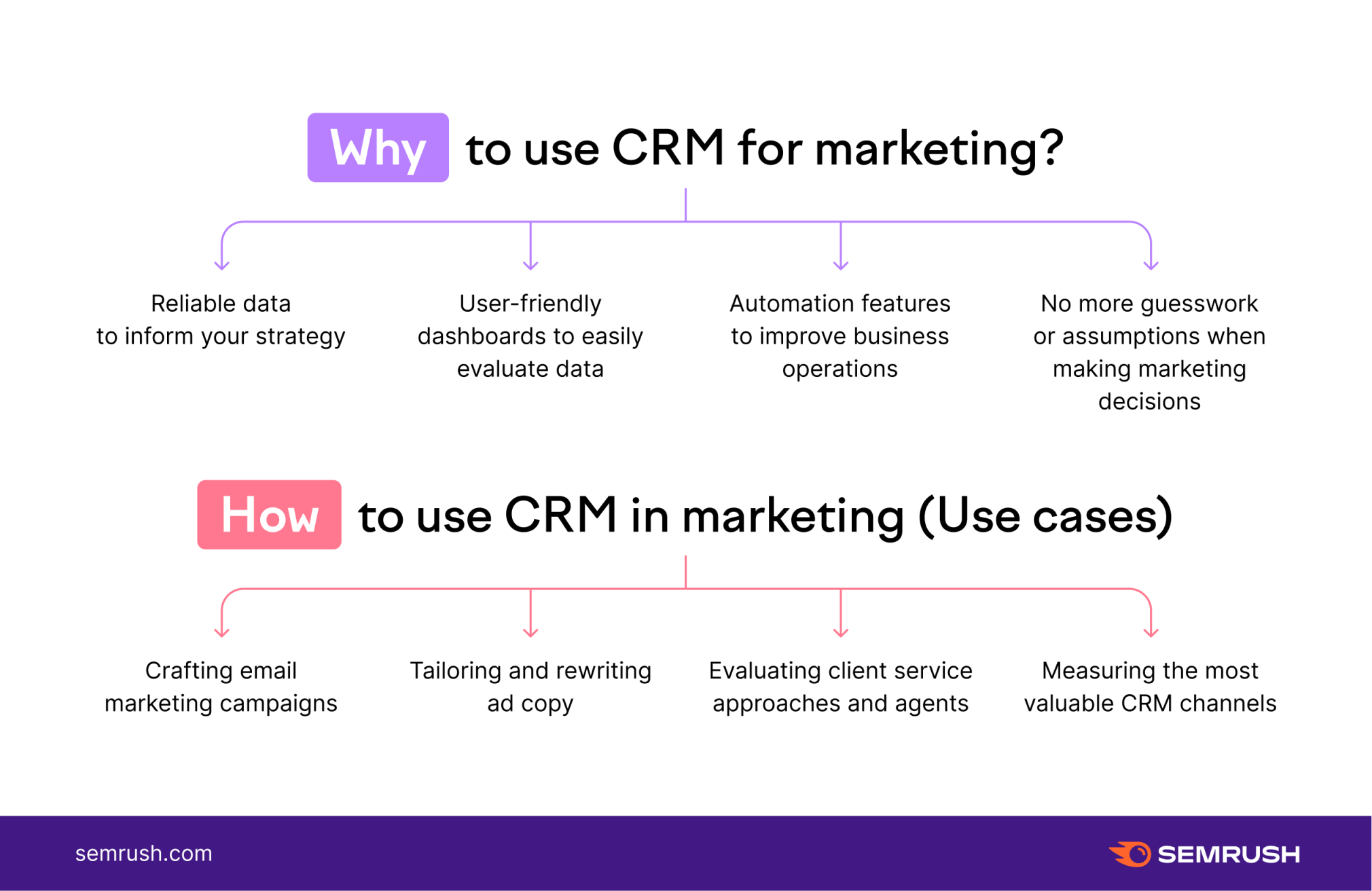Supercharge Your Webflow Website: The Ultimate Guide to CRM Integration
In today’s digital landscape, having a stunning website is just the first step. To truly thrive, you need to connect with your audience, nurture leads, and convert them into loyal customers. That’s where Customer Relationship Management (CRM) systems come in. And when you pair your powerful Webflow website with a robust CRM, you unlock a world of possibilities for growth and efficiency. This comprehensive guide will walk you through everything you need to know about CRM integration with Webflow, from the basics to advanced techniques, empowering you to build a streamlined, high-performing online presence.
Why CRM Integration with Webflow Matters
Webflow is a fantastic platform for building visually stunning and highly customizable websites. It gives you unparalleled control over design and functionality, allowing you to create a unique online experience. However, Webflow, by itself, doesn’t offer the sophisticated lead management, sales tracking, and customer communication capabilities that a CRM provides. Integrating the two is like combining a beautiful, well-designed house with a state-of-the-art smart home system. It elevates your website from a static brochure to a dynamic, customer-centric hub.
Here’s why CRM integration with Webflow is a game-changer:
- Enhanced Lead Capture: Seamlessly capture leads through web forms, pop-ups, and other interactive elements on your Webflow site.
- Improved Lead Qualification: Automatically qualify leads based on their behavior, demographics, and interactions with your website.
- Personalized Customer Experiences: Deliver tailored content and offers based on individual customer data, boosting engagement and conversions.
- Streamlined Sales Processes: Automate sales workflows, track progress, and gain valuable insights into your sales pipeline.
- Data-Driven Decision Making: Access comprehensive data on customer behavior, sales performance, and marketing effectiveness, enabling you to make informed decisions.
- Increased Efficiency: Automate repetitive tasks, freeing up your team to focus on more strategic initiatives.
- Better Customer Relationships: Foster stronger relationships with your customers through personalized communication and proactive engagement.
Understanding the Key Players: Webflow and CRM Systems
Webflow: The Design and Development Powerhouse
Webflow is a no-code website builder that allows you to create and launch professional-looking websites without writing a single line of code (although you can add custom code if you wish). It provides a visual interface for designing, developing, and hosting websites, making it accessible to designers, marketers, and entrepreneurs alike. Webflow’s flexibility and design capabilities are unmatched, enabling you to create a unique online presence that reflects your brand identity. Its intuitive interface and powerful features make it a favorite among creatives and businesses looking to build beautiful, functional websites.
CRM Systems: The Customer Relationship Experts
A CRM system is a software solution designed to manage and analyze customer interactions and data throughout the customer lifecycle. It helps businesses build stronger relationships with their customers, improve sales performance, and streamline marketing efforts. CRM systems typically include features such as contact management, lead management, sales automation, marketing automation, and customer service tools. Some of the most popular CRM systems include:
- HubSpot CRM: A free and powerful CRM platform that offers a wide range of features, including contact management, email marketing, and sales automation.
- Salesforce: A leading CRM platform known for its extensive features and scalability, suitable for businesses of all sizes.
- Zoho CRM: A comprehensive CRM system that offers a range of features, including sales force automation, marketing automation, and customer support.
- Pipedrive: A sales-focused CRM designed to help sales teams manage their pipelines and close deals more efficiently.
- ActiveCampaign: A powerful marketing automation and CRM platform that allows businesses to create personalized customer experiences.
Methods for Integrating CRM with Webflow
There are several ways to integrate your Webflow website with your chosen CRM system. The best method will depend on your specific needs, technical skills, and budget. Here are the most common approaches:
1. Native Integrations (Direct Integrations)
Some CRM systems offer native integrations with Webflow. This is the easiest and most straightforward method, as it typically involves connecting your accounts through a few simple steps. Native integrations often provide a seamless experience, allowing you to sync data between Webflow and your CRM in real-time. Check your CRM’s documentation to see if they offer a native integration with Webflow.
Pros:
- Easy to set up and use.
- Often provides real-time data synchronization.
- Requires minimal technical expertise.
Cons:
- May not be available for all CRM systems.
- Limited customization options.
- Features may be limited compared to other integration methods.
2. Third-Party Integration Platforms (Zapier, Make.com, etc.)
Third-party integration platforms like Zapier and Make.com (formerly Integromat) act as intermediaries, connecting your Webflow website to your CRM system. These platforms offer a wide range of pre-built integrations and automation workflows, making it easy to connect different apps and services without coding. You can create “Zaps” or “Scenarios” that trigger actions in your CRM based on events in Webflow, such as form submissions or new purchases.
Pros:
- Offers a wide range of integration options.
- No coding required (in most cases).
- Allows for complex automation workflows.
- Relatively easy to set up and use.
Cons:
- May require a paid subscription to the integration platform.
- Data synchronization may not be in real-time (depending on the platform and plan).
- Can become complex for advanced automation workflows.
3. Custom Integrations (API & Webhooks)
For more advanced users, custom integrations using APIs (Application Programming Interfaces) and webhooks offer the most flexibility and control. This method involves writing custom code to connect your Webflow website to your CRM system. You can use the Webflow API to retrieve data from your website and the CRM API to send data to your CRM. Webhooks allow you to receive real-time notifications from Webflow when specific events occur, such as form submissions or new orders.
Pros:
- Offers the most flexibility and customization options.
- Allows for real-time data synchronization.
- Ideal for complex integration scenarios.
Cons:
- Requires coding expertise.
- Can be time-consuming to develop and maintain.
- Requires a good understanding of APIs and webhooks.
Step-by-Step Guide to Integrating with Zapier (Example)
Zapier is a popular and user-friendly integration platform that makes it easy to connect Webflow to various CRM systems. Here’s a step-by-step guide to integrating Webflow with your CRM using Zapier:
1. Choose Your CRM and Webflow Trigger
First, decide which CRM you want to integrate with. Then, identify the trigger event in Webflow that will initiate the integration. Common triggers include:
- Form Submission: When someone submits a form on your Webflow website.
- New CMS Item Created: When a new item is added to your Webflow CMS.
- Purchase Completed (via E-commerce): When a customer completes a purchase on your Webflow e-commerce site.
2. Set up Your Zap
Log in to your Zapier account and click “Create Zap.” Choose Webflow as the trigger app and select the appropriate trigger event (e.g., “New Form Submission”). Connect your Webflow account by providing your Webflow API key.
3. Configure the Trigger
Zapier will ask you to select the specific form or CMS collection you want to use as the trigger. Test the trigger to ensure it’s working correctly.
4. Choose Your CRM Action
Select your CRM system as the action app (e.g., HubSpot, Salesforce, Zoho CRM). Choose the action you want to perform in your CRM based on the Webflow trigger. Common actions include:
- Create Contact: Create a new contact in your CRM.
- Update Contact: Update an existing contact in your CRM.
- Create Deal: Create a new deal in your CRM.
- Add to List: Add a contact to a specific list in your CRM.
5. Connect Your CRM Account
Connect your CRM account to Zapier by providing your CRM credentials. Follow the on-screen instructions to authorize the connection.
6. Map the Fields
Map the fields from your Webflow trigger to the corresponding fields in your CRM. For example, map the “Email” field from your Webflow form to the “Email” field in your CRM. Zapier will show you the data from your Webflow trigger so you can easily map the fields.
7. Test Your Zap
Test your Zap to ensure it’s working correctly. Submit a test form on your Webflow website and check if the data is successfully transferred to your CRM.
8. Turn on Your Zap
Once you’ve tested your Zap and confirmed that it’s working as expected, turn it on. Your Zap will now automatically run whenever the trigger event occurs in Webflow.
Example: Integrating Webflow Forms with HubSpot
Let’s say you want to capture leads from a contact form on your Webflow website and automatically add them to your HubSpot CRM. Here’s how you would set up a Zap:
- Trigger: Webflow – New Form Submission
- Action: HubSpot – Create Contact
- Map Fields: Map the “Name,” “Email,” “Phone,” and any other relevant fields from your Webflow form to the corresponding fields in HubSpot.
Once the Zap is active, every time someone submits your Webflow contact form, a new contact will be automatically created in your HubSpot CRM.
Advanced CRM Integration Techniques
Once you’ve mastered the basics of CRM integration, you can explore more advanced techniques to further enhance your website’s capabilities and streamline your workflows. Here are a few ideas:
1. Segmenting Your Audience
Use your CRM data to segment your audience based on demographics, behavior, and interests. Then, use this segmentation to personalize your website content and tailor your marketing messages. For example, you could show different content to visitors based on their industry, location, or past purchases.
2. Dynamic Content Personalization
Leverage dynamic content features in Webflow to display personalized content based on CRM data. You can use the Webflow CMS to create different variations of content and then use the CRM data to determine which version of the content to show to each visitor. For example, you could personalize the headline, images, or call-to-action buttons based on the visitor’s name, company, or past interactions.
3. Integrating E-commerce Data
If you have an e-commerce store on your Webflow website, integrate your e-commerce data with your CRM to track customer purchases, order history, and abandoned carts. This data can be used to personalize email marketing campaigns, provide targeted product recommendations, and improve customer service. You can also use this data to create automated workflows, such as sending a follow-up email to customers who have abandoned their carts.
4. Implementing Lead Scoring
Implement lead scoring in your CRM to prioritize your leads and focus your sales efforts on the most promising prospects. Lead scoring assigns points to leads based on their behavior and engagement with your website and marketing materials. For example, a lead who downloads a white paper or visits your pricing page might receive more points than a lead who simply subscribes to your newsletter. You can then use these scores to identify the leads who are most likely to convert into customers and prioritize your outreach efforts.
5. Automating Workflows
Create automated workflows in your CRM to streamline your sales and marketing processes. For example, you could create a workflow that automatically sends a welcome email to new leads, follows up with leads who haven’t responded to your initial outreach, and notifies your sales team when a lead reaches a certain lead score. Automation can save you time, improve efficiency, and ensure that no leads fall through the cracks.
Choosing the Right CRM for Your Webflow Website
The best CRM system for your Webflow website will depend on your specific needs, budget, and technical skills. Here are some factors to consider when choosing a CRM:
- Features: Consider the features you need, such as contact management, lead management, sales automation, marketing automation, and customer service tools.
- Integrations: Make sure the CRM integrates seamlessly with Webflow and other tools you use.
- Ease of Use: Choose a CRM that is easy to use and navigate, even for non-technical users.
- Scalability: Select a CRM that can scale with your business as it grows.
- Pricing: Compare the pricing plans of different CRM systems and choose one that fits your budget.
- Customer Support: Consider the level of customer support offered by the CRM provider.
Here’s a quick comparison of some popular CRM systems:
| CRM System | Key Features | Best For | Webflow Integration | Pricing |
|---|---|---|---|---|
| HubSpot CRM | Contact management, email marketing, sales automation, free CRM | Small businesses, startups | Native integration, Zapier | Free (limited features), Paid plans |
| Salesforce | Sales force automation, marketing automation, customer service, extensive features | Large businesses, enterprises | Zapier, API | Paid plans |
| Zoho CRM | Sales force automation, marketing automation, customer support, customizable | Small to medium-sized businesses | Zapier, API | Paid plans |
| Pipedrive | Sales-focused CRM, pipeline management, deal tracking | Sales teams, small businesses | Zapier, API | Paid plans |
| ActiveCampaign | Marketing automation, email marketing, CRM, personalized customer experiences | Businesses focused on marketing and automation | Zapier, API | Paid plans |
Troubleshooting Common CRM Integration Issues
Even with the best planning, you may encounter some issues when integrating your CRM with Webflow. Here are some common problems and how to troubleshoot them:
1. Data Synchronization Issues
If data isn’t syncing correctly between Webflow and your CRM, check the following:
- API Keys: Ensure you have the correct API keys and that they are entered correctly.
- Field Mapping: Double-check that the fields are mapped correctly between Webflow and your CRM.
- Triggers and Actions: Make sure the triggers and actions are set up correctly in your integration platform (e.g., Zapier).
- Data Format: Ensure the data format is compatible between Webflow and your CRM.
- Rate Limits: Be aware of any rate limits imposed by your CRM or integration platform.
2. Form Submission Errors
If you’re having trouble with form submissions, check the following:
- Form Settings: Verify that your form settings in Webflow are configured correctly (e.g., form action, method).
- Required Fields: Ensure that all required fields are filled out on your forms.
- Validation Rules: Check for any validation rules that may be preventing the form from submitting.
- Integration Platform Errors: Check your integration platform for any error messages related to form submissions.
3. Missing or Incomplete Data
If you’re missing data in your CRM, check the following:
- Field Mapping: Verify that all the necessary fields are mapped in your integration.
- Data Types: Ensure that the data types are compatible between Webflow and your CRM.
- Conditional Logic: Check for any conditional logic that may be preventing certain data from being sent to your CRM.
- Testing: Test your integration thoroughly to ensure that all data is being transferred correctly.
4. Performance Issues
If your integration is causing performance issues, check the following:
- Rate Limits: Be mindful of rate limits imposed by your CRM or integration platform, as exceeding these limits can slow down performance.
- Batch Processing: Consider using batch processing to send data in bulk instead of individual requests.
- Optimization: Optimize your website and CRM for performance by minimizing the number of API calls and ensuring that your data is properly indexed.
Best Practices for Successful CRM Integration
To ensure a successful CRM integration with Webflow, follow these best practices:
- Plan Ahead: Before you start, carefully plan your integration, including your goals, desired features, and workflows.
- Choose the Right CRM: Select a CRM system that meets your specific needs and integrates well with Webflow.
- Test Thoroughly: Test your integration thoroughly to ensure that everything is working correctly.
- Document Your Setup: Document your integration setup, including your API keys, field mappings, and automation workflows.
- Monitor Your Integration: Regularly monitor your integration to ensure that it’s working correctly and to identify any issues.
- Keep Your Systems Updated: Keep your Webflow website, CRM system, and integration platform updated to ensure compatibility and security.
- Train Your Team: Train your team on how to use the integrated systems and workflows.
- Start Small and Iterate: Start with a simple integration and gradually add more features and automation as you become more comfortable.
- Seek Professional Help (If Needed): Don’t hesitate to seek professional help from a Webflow expert or CRM consultant if you need assistance with your integration.
The Future of CRM and Webflow Integration
The integration between CRM systems and website builders like Webflow is constantly evolving. As technology advances, we can expect to see even more seamless integrations, advanced automation capabilities, and personalized customer experiences. Here are some trends to watch for:
- AI-Powered Automation: Artificial intelligence (AI) will play an increasingly important role in CRM integration, enabling more intelligent automation, predictive analytics, and personalized customer interactions.
- No-Code/Low-Code Solutions: We’ll see the rise of more no-code and low-code solutions that make it easier for non-technical users to integrate their websites and CRM systems.
- Enhanced Personalization: CRM systems will provide even more sophisticated tools for personalizing website content, marketing messages, and customer experiences.
- Real-Time Data Synchronization: Real-time data synchronization will become more common, providing businesses with up-to-the-minute insights into customer behavior and sales performance.
- Integration with Emerging Technologies: CRM systems will integrate with emerging technologies like voice assistants, chatbots, and augmented reality to create more immersive and engaging customer experiences.
Conclusion: Unleash the Power of CRM Integration with Webflow
Integrating your Webflow website with a CRM system is a powerful way to streamline your business operations, improve customer relationships, and drive growth. By following the steps and best practices outlined in this guide, you can create a seamless, high-performing online presence that converts visitors into loyal customers. Whether you choose a native integration, a third-party platform like Zapier, or a custom solution, the possibilities are endless. Embrace the power of CRM integration with Webflow and take your business to the next level.
Don’t let your website be just a pretty face. Transform it into a lead-generating, sales-driving, customer-nurturing machine. Get started with CRM integration today and experience the difference it can make for your business! With the right tools and strategies, you can create a powerful online presence that attracts, engages, and converts your target audience.