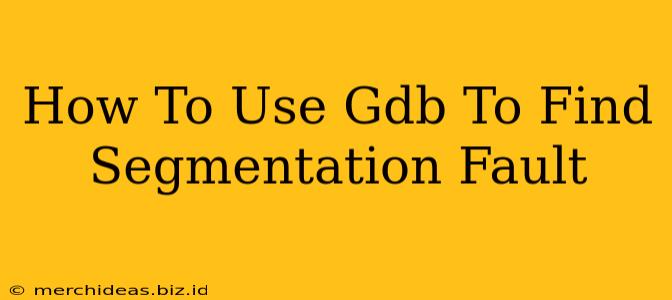Segmentation faults (segfaults) are the bane of many a programmer's existence. That dreaded "Segmentation fault (core dumped)" message is frustrating, but thankfully, the GNU Debugger (GDB) is a powerful tool that can help you pinpoint the exact location and cause of these errors. This guide will walk you through effectively using GDB to track down and resolve segmentation faults in your C/C++ programs.
Understanding Segmentation Faults
Before diving into GDB, let's briefly review what a segmentation fault actually is. A segfault occurs when your program attempts to access memory it doesn't have permission to access. This often happens due to:
- Dereferencing a null pointer: Attempting to access the data at a memory address of 0 (null).
- Accessing memory beyond the bounds of an array: Reading or writing past the allocated size of an array.
- Using dangling pointers: Accessing memory that has been freed or is no longer valid.
- Stack overflow: Exceeding the allocated stack memory.
Setting up GDB
To use GDB, you'll need to compile your code with debugging symbols. This is crucial for GDB to provide meaningful information about your program's state. Compile your code using a compiler flag like -g:
g++ -g myprogram.cpp -o myprogram
Once compiled, you can start GDB:
gdb myprogram
Using GDB to Debug Segmentation Faults
Now, let's explore the key GDB commands for finding segmentation faults:
1. Running Your Program
Start by running your program within GDB using the run command (or just r):
(gdb) run
If your program crashes with a segmentation fault, GDB will usually stop at the point of the error.
2. Examining the Backtrace
The most important command is backtrace (or bt), which shows you the call stack at the time of the crash. This reveals the sequence of function calls that led to the segmentation fault. It's like retracing your steps to find the source of the problem.
(gdb) bt
The backtrace will show you the function names, line numbers, and arguments. This provides crucial clues about where the fault occurred.
3. Inspecting Variables
Once you have a suspect function from the backtrace, use GDB's variable inspection capabilities to examine the values of variables at that point. Use the print command (or p) to inspect variables:
(gdb) p myVariable
This will show you the current value of myVariable. Pay close attention to pointers and array indices. Are they pointing to valid memory locations? Are array indices within bounds?
4. Setting Breakpoints
For more controlled debugging, set breakpoints before suspected lines of code. This allows you to step through the code line by line and observe the program's behavior. Use the break command (or b):
(gdb) break myfunction.cpp:25 // Sets a breakpoint at line 25 of myfunction.cpp
(gdb) break myfunction // Sets a breakpoint at the beginning of myfunction
5. Stepping Through Your Code
After setting a breakpoint, run your program again. GDB will stop at your breakpoint. Use these commands to proceed:
next(orn): Executes the next line of code.step(ors): Steps into the next function call.continue(orc): Continues execution until the next breakpoint or the program terminates.
6. Examining Memory
GDB allows you to directly examine memory using the x command. This is particularly useful when dealing with pointers:
(gdb) x/10x myPointer // Examines 10 hexadecimal words starting at the address pointed to by myPointer
This can help you see if a pointer is pointing to valid, allocated memory or to a garbage address.
Example Scenario
Let's say your backtrace shows a segfault within a function processArray at line 15. You might then use GDB to inspect the array and its indices before line 15 to identify an out-of-bounds access.
Conclusion
GDB is an invaluable tool for debugging segmentation faults. By mastering the commands discussed above, you can systematically track down the root cause of these errors and improve the stability and reliability of your C/C++ programs. Remember to compile with the -g flag, use the backtrace, print, break, step, and x commands effectively, and carefully examine variables and memory addresses to identify the source of the problem. Happy debugging!