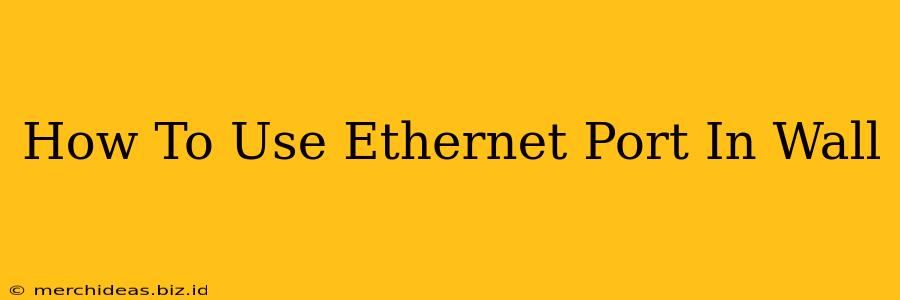So you've got an Ethernet port in your wall, but you're not sure how to use it? Don't worry, you're not alone! Many homes and offices have these convenient ports, offering a wired internet connection that's often faster and more reliable than Wi-Fi. This guide will walk you through everything you need to know to get your Ethernet port up and running.
What You'll Need
Before you begin, gather these essential items:
- An Ethernet cable: This cable connects your device to the wall port. Make sure you have a cable long enough to reach your device's location. Standard Ethernet cables are typically Cat5e or Cat6.
- A device with an Ethernet port: This could be a computer, a smart TV, a game console, or any other device with a RJ45 Ethernet jack.
- A router or modem with an available Ethernet port: Your internet service is routed through your router, so make sure it has an open port to connect to the wall port.
Connecting Your Device
Here's a step-by-step guide to connect your device to the wall Ethernet port:
-
Locate your wall Ethernet port: These ports are usually found near power outlets or in media centers.
-
Plug one end of the Ethernet cable into your device's Ethernet port: This port is usually labeled with an Ethernet symbol or the word "Ethernet."
-
Plug the other end of the Ethernet cable into the wall Ethernet port: You might need to gently push it in to ensure a secure connection.
-
Check your device's network settings: Once connected, your device should automatically detect the network connection. If it doesn't, check your device's network settings to verify that it's connected to the network and that you have an internet connection.
Troubleshooting Common Problems
Even with a simple setup, problems can arise. Here are some common issues and solutions:
No Internet Connection
- Check the cable: Make sure the cable is securely plugged into both your device and the wall port. Try a different cable if possible.
- Check your router: Ensure your router is turned on and connected to your internet service provider (ISP).
- Restart your router and modem: Sometimes a simple restart can resolve connection issues.
- Check your ISP: Contact your ISP if you suspect an issue with your internet service.
Slow Internet Speed
- Check the cable: A faulty or low-quality cable can significantly impact your speed. Consider upgrading to a Cat6 cable for better performance.
- Check for interference: Other electronic devices or wireless signals can interfere with your Ethernet connection.
- Check your router's settings: Your router's settings might be limiting your internet speed.
Ethernet Port Not Working
- Check other devices: Try connecting a different device to the wall port to rule out problems with your own device.
- Check the wiring (advanced): If you are comfortable with basic home wiring, you can check the wiring from the wall port to your router. If you are not comfortable with this, contact a professional.
Maximizing Your Wired Connection
Using a wired Ethernet connection offers several advantages over Wi-Fi. Here are some tips to get the most out of it:
- Place your router strategically: For optimal performance, place your router in a central location to minimize signal interference and maximize signal strength.
- Consider a network switch: A network switch allows you to connect multiple devices to a single Ethernet port, expanding your wired network.
- Use high-quality cables: Investing in high-quality Ethernet cables, such as Cat6 or Cat6a, ensures a reliable and high-speed connection.
By following these simple steps and troubleshooting tips, you can easily utilize your wall Ethernet port and enjoy a fast, reliable wired internet connection. Remember, a wired connection often provides a more stable and consistent internet experience, especially for activities like online gaming or video streaming.