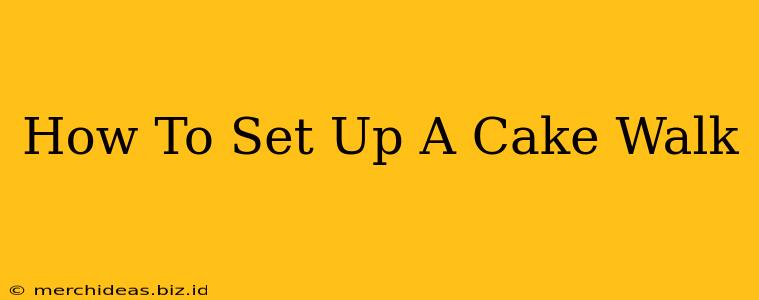Cakewalk by BandLab, formerly known as Sonar, is a powerful Digital Audio Workstation (DAW) offering a wide array of features for music creation and production. Setting it up correctly is crucial for a smooth workflow. This guide will walk you through the process, from installation to initial configuration.
Downloading and Installing Cakewalk
First, you'll need to download the Cakewalk installer. Since Cakewalk is free, this is a straightforward process. However, remember that it requires a BandLab account. Ensure you have a stable internet connection before you begin the download. The download size is substantial, so be patient.
Once the download is complete, run the installer. Follow the on-screen instructions. You'll likely be asked to choose an installation location. It's best to install Cakewalk to a drive with ample free space, as projects can quickly consume storage. Also consider installing to an SSD for faster performance.
Initial Setup and Configuration
After installation, launching Cakewalk will guide you through an initial setup wizard. This will allow you to:
- Choose your audio device: Select your audio interface or built-in sound card. This is vital for recording and playback. Ensure you've installed the necessary drivers for your audio interface beforehand.
- Set your audio settings: Adjust the sample rate and buffer size. Higher sample rates provide better audio quality but require more processing power. A smaller buffer size reduces latency (the delay between playing and hearing) but can lead to audio dropouts if your system is overloaded. Experiment to find a balance that works for your computer.
- Create a new project: This sets up a new workspace where you'll arrange your tracks and instruments. You'll be able to customize project settings later if needed.
Understanding the Cakewalk Interface
Cakewalk's interface might initially seem daunting, but with a little exploration, you'll quickly become familiar with it. Familiarize yourself with the following key areas:
- Transport Bar: This contains controls for playback, recording, and other transport functions.
- Mixer: This is where you control the volume, panning, and effects of individual tracks.
- Track View: This is where you arrange your audio and MIDI tracks, adding instruments, effects, and automation.
- Toolbars: These provide quick access to various tools and functions.
Optimizing Cakewalk for Performance
For optimal performance, consider these tips:
- Close unnecessary applications: Running too many programs simultaneously can strain your system's resources, leading to audio dropouts and glitches in Cakewalk.
- Update drivers: Ensure your audio interface and other hardware drivers are up-to-date.
- Manage your plugins: Too many plugins can also impact performance. Use only the plugins you need and consider using lighter alternatives if performance is a concern.
- Increase RAM: If you experience performance issues, upgrading your computer's RAM is an effective way to improve performance for applications like Cakewalk.
Essential Cakewalk Features to Explore
Once you've set up Cakewalk, it's time to explore its many features. Here are a few to get you started:
- MIDI Editing: Cakewalk provides powerful MIDI editing capabilities allowing you to create and edit MIDI data for instruments, synths, and more.
- Audio Editing: Cut, copy, paste, and manipulate audio clips with precision using Cakewalk's robust audio editing tools.
- Effects Processing: Apply a vast array of effects to your audio and MIDI tracks using Cakewalk's built-in and third-party plugins.
- Automation: Automate parameters such as volume, panning, and effects to create dynamic and expressive mixes.
Troubleshooting Common Issues
- Audio dropouts: This often indicates insufficient buffer size or system overload. Try increasing the buffer size or closing unnecessary applications.
- Plugin issues: Ensure your plugins are compatible with Cakewalk and that you've installed them correctly.
- Interface problems: If you encounter issues with the audio interface, check its drivers and connections.
By following these steps, you’ll be well on your way to setting up and mastering Cakewalk by BandLab. Remember that practice and exploration are key to unlocking the full potential of this powerful DAW. Happy music making!