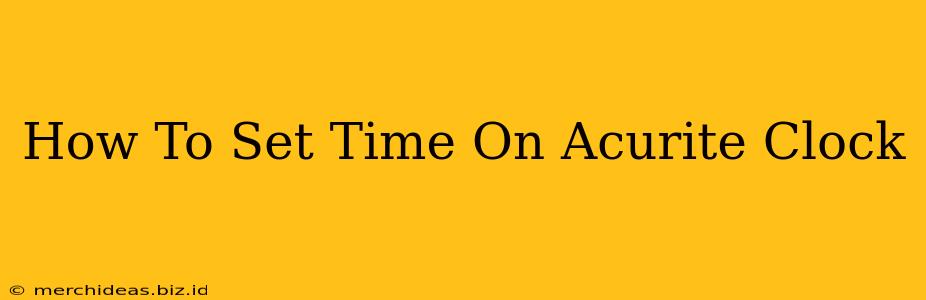Setting the time on your AcuRite clock might seem straightforward, but depending on the model, the process can vary slightly. This guide will walk you through the most common methods, ensuring you get accurate time readings on your AcuRite weather station or clock. We'll cover troubleshooting tips as well, for those tricky situations.
Understanding Your AcuRite Clock Model
Before we begin, it's crucial to identify your specific AcuRite clock model. The process differs slightly depending on whether you have a basic clock, a weather station with a clock, or a more advanced model with a digital display. The instruction manual is your best resource; however, this guide covers the most common methods. Look for model numbers on the back or bottom of your device.
Setting the Time on Common AcuRite Clock Models
Method 1: Button-Based Time Setting (Most Common)
Many AcuRite clocks use buttons to adjust the time. This is usually a simple process involving the following steps:
- Locate the "SET" or "TIME SET" button: This button is usually small and located on the front or back of the clock.
- Press and hold the "SET" button: This initiates the time-setting mode. You may need to hold it for a few seconds.
- Adjust the hours: Use the "+" or "−" buttons (or up and down arrows) to adjust the hour setting.
- Adjust the minutes: Once the hour is correct, use the same buttons to set the minutes.
- Confirm the time: Press the "SET" button again to save the changes and exit the time-setting mode. Your clock should now display the correct time.
Troubleshooting Tip: If the buttons aren't responding, try replacing the batteries. Low battery power can often prevent the clock from functioning correctly.
Method 2: Using the AcuRite App (For Smart Clocks)
Some newer AcuRite models connect to an app for more advanced features, including time synchronization. If you have a smart AcuRite clock, you'll likely find instructions within the app.
Important: The app should automatically synchronize the time, but if it doesn't, check your internet connection and the app's settings for time adjustment options.
Method 3: Radio-Controlled Clocks (Automatic Time Setting)
Some AcuRite clocks use radio-controlled technology to automatically synchronize with atomic clocks. If your clock has this feature, it should set the time automatically. However, you may need to perform an initial setup to ensure proper signal reception. Check your user manual for guidance on initializing the radio-controlled function.
Troubleshooting Tip: Ensure the clock is placed in an area with good radio signal reception and is not obstructed by walls or other electronic devices.
Maintaining Accurate Time on Your AcuRite Clock
- Battery Care: Regularly check and replace batteries as needed to ensure your clock remains accurate.
- Signal Reception (For Radio-Controlled Models): Make sure your clock has a clear line of sight to receive the radio signal.
- Manual Adjustments: Occasionally, you might need to manually adjust the time, especially during daylight saving time changes or after a power outage.
- Consult Your Manual: Always refer to your AcuRite clock's user manual for specific instructions and troubleshooting tips relevant to your particular model.
By following these steps and troubleshooting tips, you should be able to easily set the correct time on your AcuRite clock. Remember to always consult the manual for your specific model for the most accurate instructions.