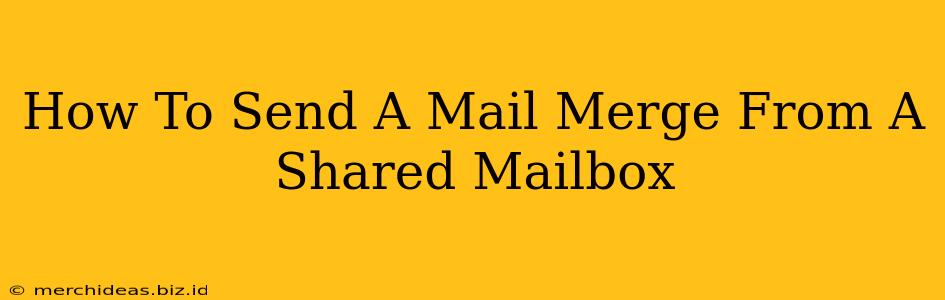Sending a mail merge from a shared mailbox can seem tricky, but with the right approach, it's perfectly manageable. This guide will walk you through the process, covering common platforms and troubleshooting potential issues. Whether you're using Microsoft Outlook, Gmail, or another email client, mastering this technique will streamline your communication and save you significant time.
Understanding Mail Merge and Shared Mailboxes
Before diving into the specifics, let's clarify some key terms.
-
Mail Merge: This is a powerful feature that allows you to personalize and send a bulk email to a list of recipients. Instead of sending individual emails, you create a template with placeholders for personalized information (name, address, etc.), and the mail merge software populates those placeholders with data from your recipient list.
-
Shared Mailbox: This is an email account that multiple users can access and send emails from. It's commonly used for team communication or departmental correspondence. Unlike a personal account, you need specific permissions to send emails from a shared mailbox.
The challenge lies in combining these two functionalities. You need to ensure that the mail merge process uses the credentials and permissions of the shared mailbox. This prevents issues with email deliverability and authenticity.
Sending a Mail Merge from a Shared Mailbox in Outlook
Outlook is a popular choice for mail merges, and the process involves leveraging its built-in mail merge functionality.
Step-by-Step Guide:
-
Access the Shared Mailbox: Ensure you have the necessary permissions to send emails from the shared mailbox. You might need to add the shared mailbox to your Outlook profile.
-
Create Your Mail Merge Document: Open a word processing document (Microsoft Word is ideal). Create your email template, including placeholders for personalized data like recipient names, addresses, and any other relevant information.
-
Start the Mail Merge: In Word, navigate to the "Mailings" tab and select "Start Mail Merge" then "Emails."
-
Select Recipients: Choose "Select Recipients" and "Type a New List." This allows you to import your recipient data from a spreadsheet or manually enter the details.
-
Insert Merge Fields: In your email template, insert merge fields corresponding to your recipient data. These fields will be replaced with the actual data during the merge.
-
Review and Customize: Carefully review your email template and recipient list for accuracy. You can preview the merged emails before sending.
-
Complete the Merge: Once everything looks correct, select "Finish & Merge" and choose "Send Email Messages." Crucially, ensure you're sending from the correct shared mailbox account. Outlook should prompt you for the necessary credentials or automatically use the shared mailbox's credentials if correctly configured.
Troubleshooting Outlook Mail Merge Issues:
- Permission Errors: Double-check your permissions on the shared mailbox. Insufficient permissions will prevent you from sending emails.
- Incorrect Credentials: If prompted, ensure you enter the correct password for the shared mailbox.
- Email Server Settings: Verify that the shared mailbox's email server settings are correctly configured in your Outlook profile.
Sending Mail Merge from Other Email Clients (Gmail, etc.)
While Outlook offers native mail merge capabilities, other clients like Gmail don't. For these clients, you'll need a workaround, often involving a third-party tool or a scripting solution.
Gmail and Google Workspace: You may need to explore Google Apps Script or a dedicated mail merge service compatible with Gmail. These options offer varying levels of automation and customization.
Other Email Platforms: Similar to Gmail, other email platforms might require third-party tools or custom solutions to facilitate mail merge functionality from a shared mailbox.
Best Practices for Mail Merge from Shared Mailboxes
- Test Your Merge: Always send a test merge to a small subset of recipients before sending to the entire list.
- Maintain Accurate Recipient Data: Clean and up-to-date recipient data is crucial for successful mail merges and email deliverability.
- Respect Email Etiquette: Avoid sending unsolicited emails. Ensure your recipients have opted in to receive your communications.
- Monitor Deliverability: Keep an eye on email bounce rates to identify any issues with your recipient list or email server settings.
By following these steps and incorporating best practices, you can effectively send mail merges from shared mailboxes, enhancing your communication efficiency and reach. Remember that choosing the right tools and understanding your email client's capabilities are key to success.