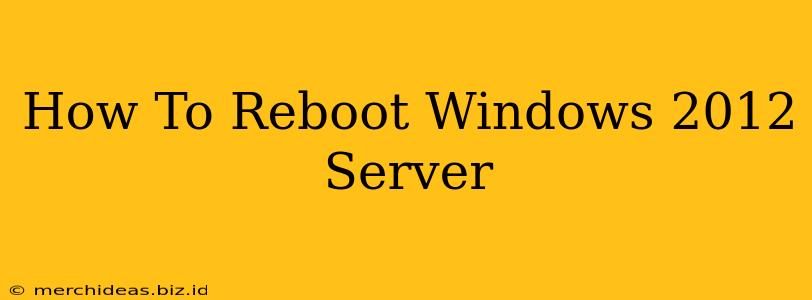Rebooting your Windows 2012 server might seem like a simple task, but doing it correctly is crucial for maintaining system stability and preventing data loss. This comprehensive guide will walk you through various methods, troubleshooting common issues, and best practices for rebooting your Windows 2012 server effectively.
Understanding the Importance of Proper Server Reboots
Regular server reboots are essential for several reasons:
- Applying Updates: Windows updates often require a reboot to fully implement changes. Ignoring this can leave your server vulnerable to security risks and performance issues.
- Resource Management: Over time, running applications and services can consume increasing amounts of system resources. A reboot clears this memory, leading to improved performance.
- Troubleshooting Problems: A reboot can resolve temporary glitches or errors that might be interfering with server operations. This is a first step in many troubleshooting procedures.
- Preventing Data Corruption: In some cases, extended uptime can contribute to data corruption. A planned reboot helps mitigate this risk.
Methods for Rebooting Windows 2012 Server
There are several ways to reboot your Windows 2012 server, each suited to different situations:
1. Using the Start Menu (GUI Method)
This is the most straightforward method, ideal for situations where you have direct access to the server's console.
- Click the Start button. Locate the Start button (usually in the bottom-left corner).
- Click the Power button. This will open a small menu.
- Select "Restart". The server will begin the shutdown and reboot process.
Note: Ensure all critical applications and services are saved and closed before proceeding.
2. Using the Command Prompt (CMD Method)
The command prompt offers a text-based alternative. This is useful when GUI access is unavailable or problematic.
- Open Command Prompt as Administrator. Search for "cmd" in the Start menu, right-click "Command Prompt," and select "Run as administrator."
- Type the following command and press Enter:
shutdown /r /t 0/rspecifies a restart./t 0specifies an immediate restart (0 seconds delay). You can add a number for a delayed reboot.
3. Using Server Manager (GUI Method)
Server Manager provides a more controlled way to reboot. This is beneficial for managing multiple servers.
- Open Server Manager. This can usually be found in the Start menu.
- Select "Restart" from the options. This will initiate a reboot after confirming.
4. Remotely Rebooting your Windows 2012 Server
Remote rebooting is essential for managing servers that are not physically accessible. You can achieve this using tools like:
- Remote Desktop: Once connected via Remote Desktop, you can use any of the methods described above.
- PowerShell Remoting: This allows you to execute commands remotely. The exact command is similar to the CMD method, but you'll need to specify the target server. Consult Microsoft documentation for the correct syntax.
Troubleshooting Reboot Issues
Sometimes, rebooting a server can present challenges. Here are some common problems and solutions:
- Server Freezes During Reboot: This could indicate a hardware problem, driver conflict, or a critical system error. Check event logs for clues, and consider contacting support.
- Reboot Takes Excessively Long: This often indicates that an application or service is stuck. Review running processes and attempt to stop any unresponsive ones before restarting.
- Server Fails to Boot After Reboot: This signifies a more serious issue. Check boot logs for error messages, ensure the boot device is functioning correctly, and consider system recovery options.
Best Practices for Rebooting Windows 2012 Servers
- Schedule Reboots: Plan reboots during off-peak hours to minimize disruption.
- Document Reboot Procedures: Maintain records of reboots, including the reason, date, time, and any issues encountered.
- Test Before Production: If making significant configuration changes, test them on a development or staging server before applying to production.
- Regular Maintenance: Perform regular server maintenance, including updates and cleaning up unnecessary files, to prevent problems and ensure smooth reboots.
By following these guidelines, you can ensure your Windows 2012 server reboots smoothly, minimizing downtime and maximizing system stability. Remember to always back up your data regularly as an added precaution.