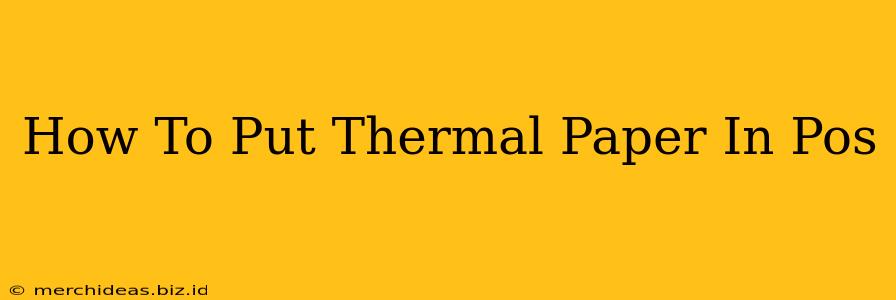Replacing thermal paper in your Point of Sale (POS) system might seem daunting, but it's a straightforward process. This guide will walk you through the steps, regardless of your POS system's brand or model. We'll cover common issues and troubleshooting tips to ensure a smooth transaction every time.
Understanding Thermal Paper and Your POS System
Before we begin, let's quickly cover the basics. Thermal paper is special receipt paper that doesn't require ink. The image is created by heat-sensitive chemicals reacting to the print head in your POS printer. This means that direct sunlight and heat can damage the paper, making the receipt illegible. Always store your thermal paper in a cool, dry place.
Different POS systems have different paper loading mechanisms. However, the general principles remain the same. Pay close attention to your specific POS system's manual for precise instructions. This guide provides a general overview applicable to most systems.
Step-by-Step Guide: Loading Thermal Paper into Your POS System
1. Power Down and Disconnect:
- Safety First: This is crucial! Always turn off your POS system and unplug it from the power source before handling any internal components. This prevents electrical shocks and damage to the printer mechanism.
2. Locate the Paper Compartment:
- Usually at the Back or Side: The paper compartment is typically located at the back or side of the POS printer. It might be a drawer, a slot, or a door that opens. Refer to your system's manual if you can't find it.
3. Open the Compartment:
- Look for Levers or Buttons: There will be a lever, button, or latch to open the compartment. Gently open it without force.
4. Remove the Empty Roll (if applicable):
- Gently pull out the spent roll. If the empty roll is stuck, don't force it. Consult your manual for specific instructions on removing stubborn rolls.
5. Prepare the New Roll of Thermal Paper:
- Unwind a Few Inches: Gently unwind a few inches of the thermal paper from the new roll. This makes it easier to feed into the printer mechanism.
6. Insert the New Roll:
- Align the Paper: Carefully insert the new roll of thermal paper into the compartment, ensuring it aligns correctly with the guides or rollers within the printer. Pay close attention to the direction indicated on the paper or in your manual; feeding it incorrectly can damage the printer.
7. Close the Compartment:
- Make sure it's secure: Gently close the paper compartment ensuring that all latches or levers are securely fastened.
8. Power Up and Test:
- Print a Test Receipt: Turn your POS system back on and print a test receipt to confirm that the paper is feeding correctly and printing clearly.
Troubleshooting Common Issues
-
Paper Jam: If you encounter a paper jam, carefully open the paper compartment and remove the jammed paper. Avoid tearing the paper, as this could damage the printer. Consult your manual for specific jam-clearing procedures.
-
Poor Print Quality: If the print is faint or blurry, check the thermal paper's expiration date, and ensure it's stored correctly. Faulty print heads or low-quality paper are other common causes. Refer to your manual for maintenance instructions or contact your POS provider for support.
-
Paper Not Feeding: Check the paper alignment and make sure the roll is properly seated. If the problem persists, there might be a mechanical issue within the printer. Contact your POS system's support or a qualified technician.
Maintaining Your Thermal Paper and POS Printer
Regular maintenance is vital for optimal performance and to extend the life of your POS system. This includes:
-
Regular Paper Replacement: Replace the thermal paper roll when it's running low to avoid running out during peak business hours.
-
Proper Storage: Store your thermal rolls in a cool, dry place away from direct sunlight and heat.
-
Printer Cleaning: Regularly clean the printer's exterior and print head as recommended in your manual.
By following these simple steps and practicing preventative maintenance, you can ensure the seamless operation of your POS system and prevent costly downtime. Remember to always consult your specific POS system's manual for detailed instructions tailored to your model.