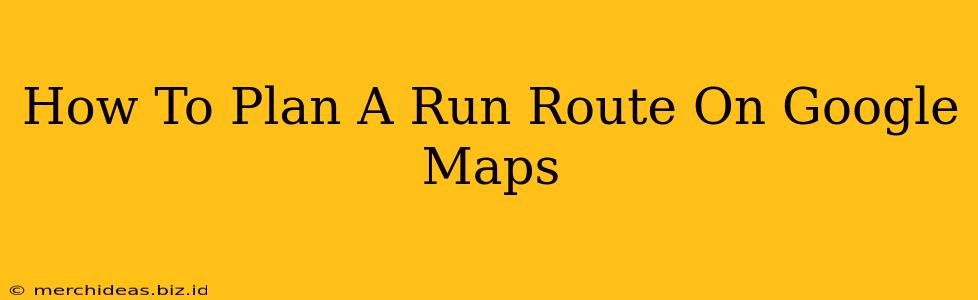Planning a run can be half the battle. Finding a safe, scenic, and appropriately challenging route shouldn't require hours of guesswork. Luckily, Google Maps offers a surprisingly robust tool for planning your perfect run, whether you're a seasoned marathoner or just starting your fitness journey. This guide will walk you through the process, helping you plan the perfect run route on Google Maps.
Getting Started: Launching Google Maps and Setting Your Preferences
First, open Google Maps on your computer or mobile device. The process is similar across platforms. Before you begin drawing your route, consider these initial steps:
- Choose your starting point: Enter your home address, gym, or any other desired starting location in the search bar.
- Consider distance and terrain: Think about how far you want to run and the type of terrain you prefer. Do you prefer flat paths, hilly inclines, or a mix? Google Maps' visual representation will help you visualize the elevation changes.
- Identify desired landmarks or points of interest: Want to run past a park, along a specific street, or near a favorite coffee shop? Add these points to your route for a more personalized experience.
Creating Your Running Route: A Step-by-Step Guide
Here's how to actually plan your route using Google Maps' features:
-
Click "Directions": Once your starting point is set, click the "Directions" button. You'll see an option to add a destination. Initially, ignore the destination field; we'll be creating a custom route.
-
Start Drawing: Instead of entering a destination, click on the map near your starting point and begin dragging your cursor along the path you want to run. Google Maps will automatically create a path as you drag, allowing you to visually plan your course. Zoom in or out for more precise route planning.
-
Adding Waypoints: As you're drawing your route, Google Maps lets you add waypoints by simply clicking on the map. These waypoints can be used to incorporate landmarks, ensure you hit specific streets, or create a more diverse route.
-
Fine-tuning your Route: Once you've drawn the basic outline, you can adjust the path by clicking and dragging segments of the route. Google Maps will automatically recalculate the distance and estimated time as you make these adjustments.
-
Checking the Details: Before finalizing your route, Google Maps provides details like:
- Total Distance: Essential for tracking your progress and ensuring the run aligns with your fitness goals.
- Estimated Time: Helpful for planning your run and allocating enough time.
- Elevation Profile: This is especially useful for runners who want to gauge the difficulty of their route. It shows you the hills and inclines you will be running.
-
Save Your Route (Optional): While Google Maps doesn't have a built-in "save route" feature specifically for running routes, you can take a screenshot or write down the key points of your route for future reference. You can also share the route details with others through the Directions feature.
Optimizing Your Route for a Better Run
To truly maximize your route planning, consider these additional tips:
- Safety First: Always prioritize safe running routes, choosing well-lit areas and avoiding high-traffic roads whenever possible. Google Maps' street view can be helpful in assessing the safety of a specific route.
- Consider the Time of Day: Running during peak traffic hours may not be ideal. Check the traffic information overlay on Google Maps to get a better sense of how busy certain roads might be at different times of day.
- Explore Different Routes: Don't be afraid to experiment with different routes to discover new paths and avoid boredom. Google Maps allows you to easily adjust your route to try different paths and explore new areas.
- Check for water fountains and restrooms: For longer runs, plan your route to include access to water and restrooms along the way.
By following these steps, you can efficiently and effectively plan your run routes on Google Maps, ensuring a safe, enjoyable, and successful run every time. Happy running!