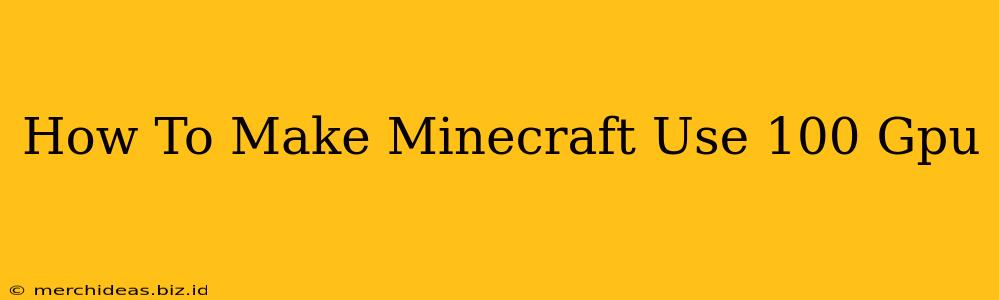Minecraft, while seemingly simple, can be surprisingly demanding on your system, especially when you crank up the graphics settings. Many players want to know how to push their GPU to its limits for smoother gameplay and stunning visuals. This guide explores effective ways to maximize your GPU usage in Minecraft, helping you achieve that coveted 100% utilization.
Understanding GPU Usage in Minecraft
Before diving into optimization techniques, it's crucial to understand why your GPU might not be at 100% utilization. It's not always a bad thing! A lower GPU usage percentage often means your CPU or other components are bottlenecking the system. Minecraft's performance is influenced by a combination of factors:
- CPU Limitations: A weak CPU can struggle to keep up with the game's calculations, limiting the amount of work sent to the GPU.
- RAM Bottleneck: Insufficient RAM can force the system to use slower storage, significantly impacting performance.
- Game Settings: Certain settings, like render distance and texture packs, are significantly more demanding than others.
- Drivers and Updates: Outdated or corrupted graphics drivers can severely restrict GPU performance.
Optimizing Minecraft for Maximum GPU Usage
Now, let's tackle how to maximize your GPU usage. This involves a multi-pronged approach:
1. Tweaking In-Game Settings
- Render Distance: Increasing the render distance dramatically increases the GPU load. Experiment to find the highest setting your system can comfortably handle.
- Graphics Settings: Turn up settings like "Smooth Lighting," "Clouds," "Particles," and "Entity Shadows." These heavily tax the GPU.
- Resource Packs: High-resolution texture packs significantly increase the visual fidelity and GPU load. Use packs carefully, choosing ones tailored to your system's capabilities.
- Shaders: Shaders are powerful additions that significantly increase visual complexity and GPU demand. However, be mindful of compatibility and performance impact. Choose shaders carefully, and maybe start with lighter shaders and gradually increase the quality.
2. Optimizing Your System
- Update Graphics Drivers: Ensure your GPU drivers are up-to-date. Outdated drivers often lack performance optimizations.
- Allocate More RAM: If your system has limited RAM, allocating more to Minecraft can improve performance. This is usually done through the Java launch settings.
- Close Background Applications: Minimize the number of applications running in the background to free up system resources.
- Check CPU Usage: If your CPU usage is consistently high while GPU usage remains low, upgrading your CPU might be necessary.
3. Using Mods (With Caution!)
- Optifine: Optifine is a popular mod that improves performance and provides additional graphics settings for fine-tuning.
- Other Performance Mods: Several other mods claim to boost performance. Research carefully and select mods from reputable sources, paying attention to compatibility. However, remember that many mods may add CPU overhead, potentially negating any GPU gains.
Monitoring Your GPU Usage
To effectively optimize, you need to monitor your GPU usage. Use tools like MSI Afterburner or similar GPU monitoring software to track GPU usage in real-time. This allows you to see the direct effect of your settings changes.
Important Considerations
Remember, aiming for 100% GPU usage isn't always the ultimate goal. Sustained 100% usage can lead to overheating and potential instability. Strive for high and consistent GPU usage while maintaining a stable frame rate and system temperature.
By carefully adjusting in-game settings, optimizing your system, and potentially using well-chosen mods, you can significantly increase your GPU usage in Minecraft and unlock its full potential, resulting in a smoother and more visually stunning gaming experience. Remember to monitor your system's temperature and adjust your settings accordingly to prevent overheating!