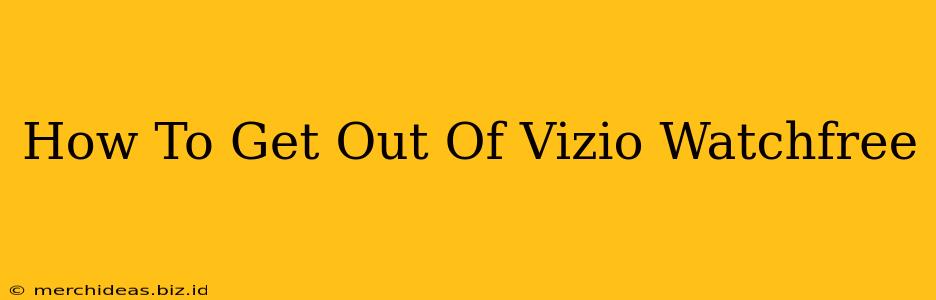Are you tired of accidentally ending up on Vizio WatchFree and struggling to find your way back to your preferred streaming service? Many users find themselves stuck in the WatchFree interface, wondering how to escape its endless loop of free, often low-quality, content. This guide provides simple, step-by-step instructions to help you quickly exit Vizio WatchFree and return to your desired viewing experience.
Understanding Vizio WatchFree
Vizio WatchFree is a built-in streaming platform on many Vizio Smart TVs. While it offers free content, it can be frustrating to navigate, especially if you prefer other streaming services. Its prominence on the Vizio SmartCast home screen often leads to accidental entry, making it crucial to know how to quickly exit.
How to Exit Vizio WatchFree: A Quick Guide
The method for exiting Vizio WatchFree varies slightly depending on your Vizio TV model and software version, but the core principles remain the same. Here are the most common ways to escape:
Method 1: Using the SmartCast Home Button
This is the most straightforward method:
- Locate the SmartCast Home Button: This button is typically found on your Vizio TV remote. It often features a house icon.
- Press the SmartCast Home Button: A single press will usually take you directly back to the main SmartCast home screen, bypassing WatchFree.
Method 2: Navigating with the Remote
If the SmartCast Home button isn't working as expected, try navigating using the directional buttons on your remote:
- Use Directional Buttons: Press the left, right, up, or down arrow buttons on your remote to navigate away from WatchFree. You might need to experiment to find the right direction to access the main menu.
- Select "Apps" or "Home": Once you find an option like "Apps," "Home," or a similar menu item, select it to access the main SmartCast interface.
Method 3: Using the Input Button
This method is helpful if you're completely stuck:
- Locate the Input Button: This button, usually marked with "Input," "Source," or a similar label, allows you to switch between different input sources (like HDMI, antenna, etc.).
- Switch Inputs: Press the Input button repeatedly until you find your preferred input source (e.g., an HDMI port connected to a streaming device like a Roku or Fire Stick).
Troubleshooting Tips
If you're still having trouble exiting Vizio WatchFree, try these additional troubleshooting steps:
- Restart your TV: Unplug your Vizio TV from the power outlet, wait for a few minutes, then plug it back in. This often resolves minor software glitches.
- Check for Software Updates: Make sure your Vizio TV has the latest software update installed. This can improve performance and stability, potentially fixing issues with the WatchFree interface.
- Consult Your TV's Manual: Your TV's manual contains detailed instructions on navigating the SmartCast interface and troubleshooting problems.
Preventing Accidental Entry
To avoid getting stuck in WatchFree again, consider these preventative measures:
- Customize Your Home Screen: Learn how to customize your Vizio SmartCast home screen. You can rearrange the apps, placing your preferred streaming services prominently and relegating WatchFree to a less visible location.
- Create Profiles: If your Vizio TV allows it, create separate user profiles for different family members. This prevents accidental entry into unwanted apps or sections of the SmartCast interface.
By following these simple steps and troubleshooting tips, you can easily navigate away from Vizio WatchFree and quickly return to your preferred streaming services. Remember to utilize your TV's manual for more in-depth assistance if needed.