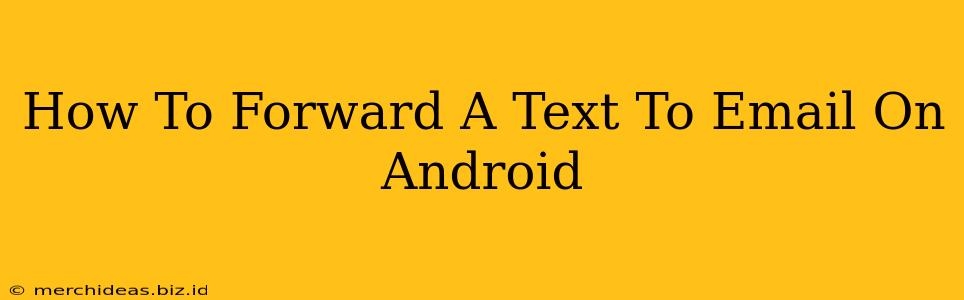Forwarding text messages to your email is incredibly useful. Whether you need to archive important conversations, share messages with others who don't have your phone number, or simply keep a digital record of your SMS communications, this guide will walk you through several methods to achieve this on your Android device.
Method 1: Using Your Email App Directly (Most Android Versions)
This is often the simplest approach, especially if your phone has native email app integration with messaging.
Steps:
- Open the text message you want to forward.
- Tap and hold on the message(s) you wish to forward. Select all messages in the conversation if needed.
- Look for a share icon (usually a square with an upward-pointing arrow). The exact icon and location might vary slightly based on your phone's manufacturer and Android version.
- Tap the share icon. You should see a list of available apps.
- Select your email app from the list.
- Enter the recipient's email address in the "To" field.
- Add a subject line (optional but recommended).
- Tap "Send."
Troubleshooting Tip: If you don't see the share icon, check your messaging app's settings. Some apps require this feature to be enabled.
Method 2: Taking a Screenshot and Emailing
This is a less elegant solution but works reliably on all Android devices. This is particularly helpful if the above method fails.
Steps:
- Open the text message conversation.
- Take a screenshot of the conversation containing the message you need. Most Android phones allow you to take a screenshot by pressing and holding the power and volume down buttons simultaneously.
- Open your email app.
- Compose a new email.
- Attach the screenshot to the email.
- Add the recipient's email address and any necessary information in the body of the email.
- Send the email.
Note: This method only provides a visual copy of the text messages. It doesn't retain the original message formatting.
Method 3: Using Third-Party Apps
Several third-party apps are designed specifically to manage and forward text messages to email. These often offer additional features like scheduling, filtering, and backups. Research the app store for apps that meet your needs and carefully review user reviews before downloading.
Choosing the Right App:
When selecting a third-party app, consider the following:
- User reviews: Look for apps with high ratings and positive feedback.
- Features: Do you need additional features like message scheduling or cloud backup?
- Permissions: Be mindful of the permissions the app requests and only download apps from trusted sources.
Why Forward Texts to Email?
There are many reasons why you might want to forward text messages to your email:
- Archiving: Keep important conversations for future reference.
- Sharing: Easily share messages with others who don't have your phone number.
- Legal purposes: Preserve evidence for legal matters.
- Backup: Create a backup of your text messages in case your phone is lost or damaged.
Forwarding your Android text messages to email is a versatile and helpful skill. By following the methods outlined above, you can easily manage your SMS communications and keep important messages readily available. Remember to choose the method best suited for your needs and technical proficiency.