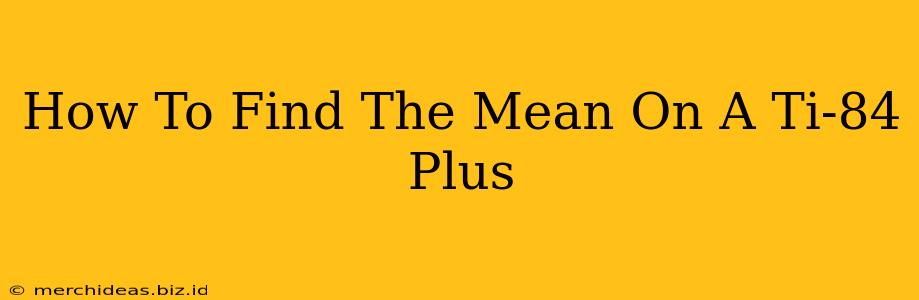The TI-84 Plus graphing calculator is a powerful tool for students and professionals alike. One of its many functions is the ability to quickly calculate the mean (average) of a data set. This guide will walk you through several methods to find the mean on your TI-84 Plus, ensuring you can tackle any statistical problem with ease.
Method 1: Using the 1-Var Stats Function for Raw Data
This is the most straightforward method if you have a list of individual data points.
Step 1: Enter your data:
- Press
STAT, then select1:Edit. - Enter your data values into List L1. If L1 already contains data, use the arrow keys to highlight
L1at the top of the list and pressCLEAR, thenENTERto clear the list.
Step 2: Calculate the mean:
- Press
STAT, then use the right arrow key to move to theCALCmenu. - Select
1:1-Var Stats. - Press
ENTER. The calculator will display several statistics, including:- (x-bar): This is the mean.
- : The sum of all data points.
- : The sum of the squares of the data points.
- : The sample standard deviation.
- : The population standard deviation.
- : The number of data points.
The mean is the value you're primarily interested in. The calculator will display it prominently.
Example: Let's say your data set is: 10, 12, 15, 18, 20. Follow the steps above. You should find that (the mean) is 15.
Method 2: Using 1-Var Stats with Frequency Data
If you have data presented as frequencies (e.g., the score 10 appears 3 times, the score 12 appears 2 times, etc.), you need to adapt the input.
Step 1: Enter your data and frequencies:
- Press
STAT, then select1:Edit. - Enter your data values into List L1.
- Enter the corresponding frequencies into List L2. Make sure the frequencies in L2 align with the data points in L1.
Step 2: Calculate the mean:
- Press
STAT, then use the right arrow key to move to theCALCmenu. - Select
1:1-Var Stats. - This time, you need to specify the frequency list. Type
L1,L2and pressENTER. The calculator will now use the frequencies to calculate the mean.
Example: Data: Score 10 (frequency 3), Score 12 (frequency 2). Enter 10 and 12 into L1, and 3 and 2 into L2. Perform 1-Var Stats L1,L2. The resulting will be the weighted average.
Troubleshooting and Tips
- Error Messages: If you encounter errors, double-check that your data is correctly entered into the lists. Ensure that you've used commas correctly when specifying lists (e.g.,
L1,L2). - Clearing Lists: To clear a list, highlight the list name (L1, L2, etc.) and press
CLEAR, thenENTER. - Large Datasets: For very large datasets, consider using spreadsheet software or a statistical program for easier data entry and analysis. The TI-84 Plus is perfectly capable, but larger datasets might increase input time.
By mastering these methods, you can efficiently calculate the mean using your TI-84 Plus calculator, making statistical analysis quick and straightforward. Remember to carefully enter your data to ensure accurate results.