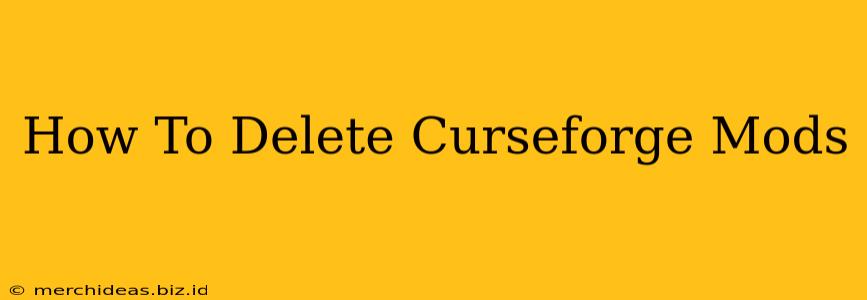Tired of cluttered mods or want to start fresh with your Minecraft experience? Deleting CurseForge mods is easier than you think! This guide will walk you through the process, covering various scenarios and troubleshooting potential issues.
Understanding CurseForge Mod Installation
Before we dive into deletion, it's helpful to understand where CurseForge mods are typically installed. CurseForge's installer usually places mods within a specific directory within your Minecraft installation. This location varies slightly depending on your operating system and Minecraft version, but it's generally found within your .minecraft folder.
Locating Your Mods Folder:
- Windows:
%APPDATA%\.minecraft\mods - macOS:
~/Library/Application Support/minecraft/mods - Linux:
~/.minecraft/mods
Important Note: If you used a different installer or manually placed your mods, they might be located elsewhere. Check your Minecraft installation directory for a folder named "mods" or something similar.
Deleting Individual Mods
The simplest method is to directly delete unwanted mods from the mods folder.
Steps to Delete Individual Mods:
- Locate the Mods Folder: Use the paths mentioned above to find your Minecraft mods folder.
- Identify the Mod: Find the folder or file corresponding to the mod you want to remove. It will usually be named after the mod itself.
- Delete the Mod: Simply delete the folder or file. You can do this by right-clicking and selecting "Delete" or by dragging it to the Recycle Bin/Trash.
- Restart Minecraft: Launch Minecraft again to ensure the changes take effect. The mod should no longer be active.
Deleting All Mods at Once
Need a clean slate? Deleting all mods at once is a quick way to start over.
Steps to Delete All Mods:
- Locate the Mods Folder: Find your mods folder using the paths mentioned earlier.
- Delete the Contents: Delete everything inside the mods folder. Be careful not to delete the
modsfolder itself. - Restart Minecraft: Launch Minecraft to confirm that all mods have been removed.
Troubleshooting Common Issues
Sometimes, deleting mods isn't straightforward. Here are some common problems and their solutions:
Mod Conflicts:
If deleting a mod doesn't resolve an issue, you might have a mod conflict. Try deleting other mods that might interact with the problematic one.
Mod Dependencies:
Some mods rely on other mods to function. Deleting a core dependency might break other mods. Always check the mod's description for any dependencies before deleting it.
Corrupted Mod Files:
If you're experiencing problems even after deleting and reinstalling, the mod files might be corrupted. Try redownloading the mod from CurseForge.
Preventing Future Mod Management Issues
To avoid headaches in the future, consider these tips:
- Organize your Mods: Keep your mods folder organized, perhaps using subfolders to group related mods. This makes finding and deleting specific mods much easier.
- Back up your Mods: Before making significant changes, back up your mods folder to avoid data loss.
- Use a Mod Manager: A mod manager like MultiMC or GDLauncher provides a more organized and streamlined way to install, manage, and remove mods.
By following these steps and troubleshooting tips, you can effectively delete CurseForge mods and maintain a smooth and enjoyable Minecraft experience. Remember to always back up your mods folder before making any significant changes!