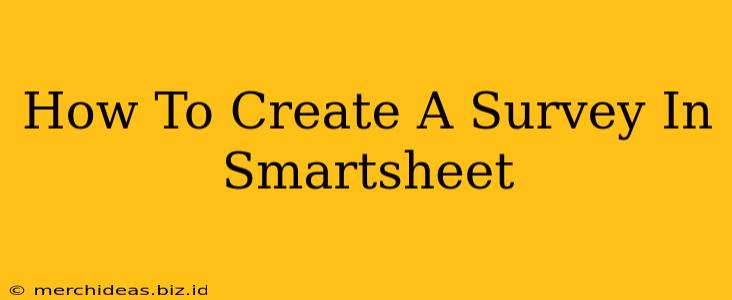Smartsheet, known for its powerful project management capabilities, also offers a surprisingly robust way to create and manage surveys. This guide will walk you through the process, covering everything from initial setup to analyzing your results. Whether you need a simple customer satisfaction survey or a complex market research questionnaire, Smartsheet provides the tools to get it done.
Understanding Smartsheet's Survey Capabilities
Before we dive into the specifics, let's highlight what makes Smartsheet surveys advantageous:
- Integration with Existing Workflows: Seamlessly integrate your survey data with other Smartsheet projects and reports.
- Collaboration Features: Multiple users can contribute to survey creation and analysis.
- Data Visualization: Easily visualize your results with charts and graphs.
- Automation Potential: Automate tasks like sending reminders and analyzing responses.
- Customization: Design surveys that perfectly fit your needs, from simple multiple-choice questions to more complex branching logic.
Step-by-Step Guide to Creating a Smartsheet Survey
Creating a survey in Smartsheet is straightforward. Here's a step-by-step guide:
1. Setting up Your Smartsheet Sheet
- Create a New Sheet: Begin by creating a new sheet in your Smartsheet workspace.
- Define Your Columns: Each column represents a question in your survey. Choose the appropriate column type based on your question type. Smartsheet offers various options like:
- Text: For open-ended text responses.
- Number: For numerical answers.
- Dropdown: For multiple-choice questions with predefined options.
- Checkbox: For multiple-select questions.
- Date: For collecting date information.
- Column Headers: Clearly label each column with your survey question. Make them concise and easy to understand.
2. Designing Your Questions
Careful question design is crucial for accurate and meaningful results. Consider the following:
- Clarity and Conciseness: Keep your questions short, simple, and unambiguous.
- Avoid Leading Questions: Phrase questions neutrally to avoid influencing responses.
- Logical Flow: Organize your questions logically to improve the respondent experience.
- Question Types: Use a variety of question types (multiple choice, rating scales, open-ended) to gather rich data.
3. Adding Response Options (if necessary)
For multiple-choice and other questions with predefined answers, you'll need to add the relevant options. For dropdown and checkbox columns, you can input these options directly into the column header.
4. Sharing Your Survey
Once your survey is ready, you'll need to share it with your intended audience. Smartsheet offers several sharing options:
- Share a Direct Link: Generate a direct link to your Smartsheet sheet and share it with respondents. Note that anyone with the link can access and potentially modify the sheet if permissions allow.
- Use a Form: While Smartsheet itself doesn't offer a dedicated "form" in the same way as other survey platforms, the direct link method allows the sheet to function effectively as a simple online survey. Consider using a dedicated form builder tool and integrating the responses into Smartsheet if more advanced features are needed.
5. Collecting and Analyzing Responses
As respondents complete your survey, their answers will populate the Smartsheet sheet. You can then analyze the data using Smartsheet's built-in features:
- Sorting and Filtering: Easily sort and filter data to identify trends and patterns.
- Reporting: Use Smartsheet's reporting features to create charts and graphs to visualize your data.
- Exporting Data: Export your data to other applications (like Excel or Google Sheets) for further analysis.
Tips for Effective Smartsheet Surveys
- Pilot Test Your Survey: Before launching your survey to a larger audience, test it with a small group to identify and fix any issues.
- Keep it Concise: Respondents are more likely to complete shorter surveys.
- Provide Clear Instructions: Include clear instructions on how to complete the survey.
- Thank Your Respondents: Express your gratitude for their time and participation.
Conclusion
While Smartsheet might not be the first tool that comes to mind for creating surveys, its flexibility and integration with other project management tasks makes it a viable and powerful option, especially for those already heavily invested in the Smartsheet ecosystem. By following this guide, you can effectively create and manage surveys within Smartsheet, leveraging its capabilities to gather valuable insights. Remember to always prioritize clear question design and thoughtful data analysis for optimal results.