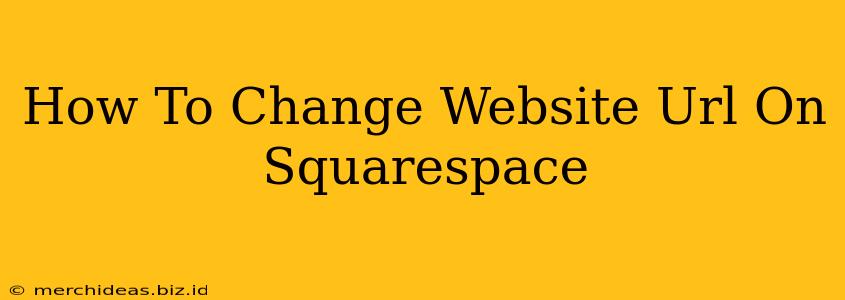Changing your website URL on Squarespace might seem daunting, but it's a manageable process if you follow these steps. This guide will walk you through changing your URL, addressing potential issues, and ensuring a smooth transition for your visitors. Whether you're switching to a more memorable domain name or simply correcting a typo, this comprehensive tutorial will have you up and running in no time.
Understanding Squarespace URLs and Domains
Before we dive into the process, it's crucial to understand the difference between a website address and a domain name within the Squarespace environment. Your Squarespace URL is the specific address of your website within the Squarespace platform (e.g., yoursite.squarespace.com). Your domain name is the custom address you've connected to your Squarespace site (e.g., www.yoursite.com). Changing your URL typically refers to altering your domain name. This process involves updating your DNS records.
Steps to Change Your Website URL on Squarespace
Changing your Squarespace website URL involves several steps. Follow these instructions carefully:
1. Purchase Your New Domain Name
First, you'll need to purchase your desired domain name from a registrar like GoDaddy, Namecheap, or Google Domains. Ensure the name is available and aligns with your branding.
2. Connect Your New Domain to Squarespace
Once you've purchased your new domain, you need to connect it to your Squarespace website. Here's how:
- In your Squarespace dashboard, navigate to Settings > Domains.
- Click Connect a domain.
- Enter your new domain name and follow the prompts. Squarespace will provide specific instructions depending on your registrar. This usually involves adding DNS records to your domain registrar's settings.
3. Point Your DNS Records to Squarespace
This is a crucial step. Your DNS (Domain Name System) records tell the internet where your website's files are located. You'll need to update these records at your domain registrar (the place where you bought your domain) to point to your Squarespace site. Squarespace usually provides detailed instructions on which records to update and what values to use. Common records include A records and CNAME records.
Important Considerations:
- Propagation Time: DNS changes can take up to 72 hours to fully propagate across the internet. This means that it may take some time before your new URL works correctly.
- Double Check: Carefully verify the DNS records you're entering. Incorrect values can prevent your website from working correctly.
4. Update Your Website's Internal Links
After your new domain is connected, verify all internal links on your website. If you've used absolute URLs (starting with https://www.yoursite.com/), they should automatically update. However, you should still double-check for any issues.
5. Redirect Your Old Domain
To avoid losing traffic and maintain your search engine rankings, redirect your old domain to your new domain. This ensures that visitors who type in your old URL are automatically sent to your new website. Squarespace allows you to easily set up 301 redirects. These are permanent redirects that tell search engines and users that the content has permanently moved to a new location. This helps to preserve your SEO.
6. Update Your Social Media and Other Online Listings
Finally, remember to update your website URL on all your social media profiles, online directories, and other online platforms where your website is listed. This is essential for consistency and to ensure that people can easily find your website.
Troubleshooting Common Issues
- My new URL isn't working: Check the DNS propagation time. It can take up to 72 hours.
- I'm getting an error message: Double-check your DNS records and ensure they are correctly configured.
- My old URL still works: Ensure you've correctly set up a 301 redirect.
By following these steps and paying close attention to detail, you can successfully change your website URL on Squarespace. Remember, patience and careful verification are key to a smooth transition. If you encounter any difficulties, Squarespace's help center is a valuable resource.