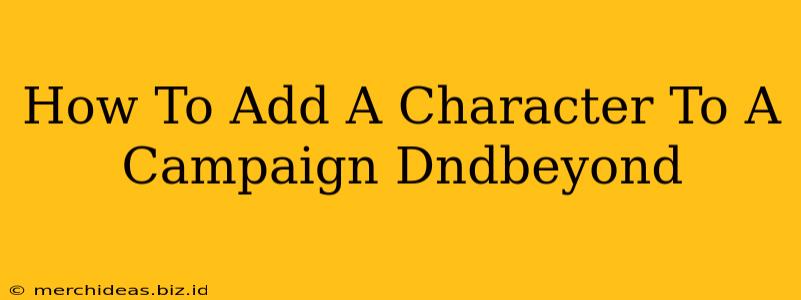So, you've created your awesome D&D 5th Edition character on D&D Beyond, and now you're ready to join your campaign. But how do you actually add that character to the campaign itself? It's easier than you think! This guide will walk you through the process step-by-step.
Understanding Campaign Access on D&D Beyond
Before we dive into adding your character, it's crucial to understand how campaign access works. There are two key aspects:
- Campaign Invitation: Your Dungeon Master (DM) will invite you to their campaign. You'll receive a notification within D&D Beyond, usually via email, inviting you to join. You must accept this invitation before you can add your character.
- Character Import: Once invited, you then need to import or create a character within the campaign itself. This ensures everyone in the campaign can see your character sheet and track your progress together.
Adding Your Character: A Step-by-Step Guide
Here's how to add your pre-made character to a D&D Beyond campaign:
Step 1: Accept the Campaign Invitation
Check your D&D Beyond notifications and emails. Look for an invitation from your DM. Click the link to accept the invitation and join the campaign.
Step 2: Access the Campaign Home Page
Once you've accepted the invitation, navigate to the campaign's home page. You should see it listed on your D&D Beyond dashboard under "Campaigns."
Step 3: Select "Characters"
On the campaign's home page, you'll find a tab or section labeled "Characters" (or something similar, depending on the campaign's settings). Click on it.
Step 4: Add Your Character
You'll now see a list of characters already added to the campaign. Look for an option to "Add Character" or a similar button. Click it.
Step 5: Import Your Character
You'll have several options:
- Import from your Library: If you've already built your character on D&D Beyond, you’ll likely see this option. Select it and choose the specific character you want to add to the campaign.
- Create New Character: If you haven't built your character yet, or prefer to build a new one within the campaign, you can create one from scratch using the D&D Beyond character builder.
Step 6: Confirm & Finalize
Once you’ve selected your character, review the details to make sure everything is correct. Click the button to confirm and add your character to the campaign.
Troubleshooting Common Issues
- Can't Find the Invitation: Check your spam or junk folder. Contact your DM if you still can't find it.
- "Add Character" Button Missing: Your DM might need to adjust the campaign's settings to allow character imports. Contact them for assistance.
- Character Not Showing Up: Give it a moment to sync. If the problem persists, refresh the page or try logging out and back in.
Beyond the Basics: Maximizing Your D&D Beyond Experience
Adding your character is just the beginning! Explore D&D Beyond's features to enhance your gameplay:
- Digital Character Sheet: Keep your character sheet organized and accessible.
- Campaign Journal: Use the journal for collaborative storytelling and note-taking.
- Integration with other tools: Seamlessly integrate D&D Beyond with other helpful apps.
By following these simple steps and utilizing the platform's features, you can ensure a smooth and enjoyable D&D experience using D&D Beyond. Happy gaming!