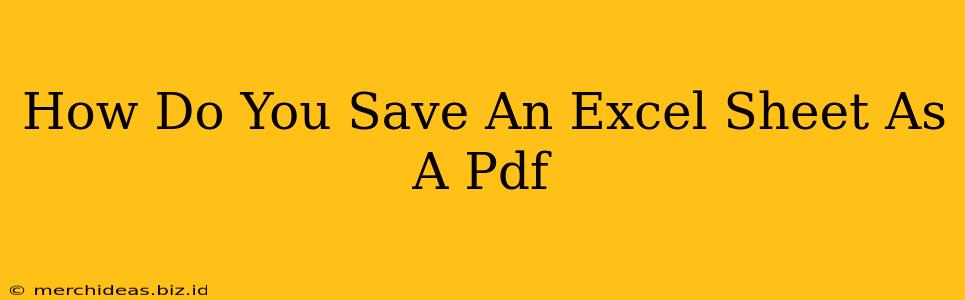Saving your Excel spreadsheets as PDFs is crucial for preserving formatting, ensuring data integrity, and facilitating easy sharing. This comprehensive guide will walk you through several methods, catering to different versions of Microsoft Excel and your specific needs. Whether you need to save a single sheet or the entire workbook, we've got you covered.
Method 1: The Quick and Easy Print to PDF Option
This method is the fastest and most straightforward, perfect for quick conversions.
Steps:
- Open your Excel file: Locate and open the spreadsheet you wish to convert.
- Click "Print": In the top menu bar, find and click the "File" tab. Then, select "Print."
- Choose "Microsoft Print to PDF": In the "Printer" section, select "Microsoft Print to PDF" (or a similar option depending on your operating system and printer drivers).
- Adjust settings (optional): You can adjust settings like page orientation, scaling, and margins before printing.
- Save your PDF: Click "Print," and then choose a location and file name for your PDF document. Click "Save."
This method is ideal when you want a quick and simple conversion without fussing over specific settings. It maintains the layout of your spreadsheet effectively.
Method 2: Using the "Save As" Function (Excel 2010 and later)
This method provides more control and is recommended for archiving or sending important documents.
Steps:
- Open your Excel file: Open the Excel spreadsheet you want to convert.
- Click "File" then "Save As": Go to the "File" tab and select "Save As."
- Choose a location: Select the folder where you want to save your PDF file.
- Change the file type: In the "Save as type" dropdown menu, select "PDF (*.pdf)."
- Choose options (optional): Depending on your Excel version, you might have options to select a PDF standard (PDF/A for long-term archiving is recommended), and customize the PDF quality (smaller file size or better image quality).
- Click "Save": This will create a PDF version of your Excel sheet.
This is often the preferred method for its flexibility and options for ensuring the best quality and longevity of your PDF.
Method 3: Selecting Specific Sheets (for large workbooks)
If your workbook has multiple sheets and you only need to save certain ones as PDFs, you can follow these steps:
- Select Sheets: Right-click on the sheet tabs at the bottom of your Excel window. Select the sheets you want to include in your PDF. Hold down the Ctrl (or Cmd on Mac) key to select multiple, non-consecutive sheets.
- Print/Save As PDF: Follow either Method 1 or Method 2, and the selected sheets will be included in your final PDF.
This prevents unnecessary bulk in your PDF document, making it easier to manage and share.
Troubleshooting Tips:
- Missing "Microsoft Print to PDF": If you don't see "Microsoft Print to PDF" you may need to install a PDF printer from Adobe or another provider.
- Formatting Issues: Experiment with different "Save As" options to optimize the visual presentation of your spreadsheet in the PDF.
By following these methods, you can easily and efficiently convert your Excel spreadsheets into PDFs, ensuring your data is preserved and easily accessible. Remember to choose the method that best suits your needs and the complexity of your spreadsheet.